Configuring BACnet/SC Communication
As a part of configuring a BACnet channel, you can configure the settings that enable the BACnet Secure Connect communication on the network. Learn more about BACnet/SC networks.
To configure the BACnet/SC communication in the channel settings:
- Open Workbench and in the Project Explorer pane, expand your project > Data Connectivity > BACnet > Channels.
- On the BACnet/SC tab in General Settings, select Enabled.
-
Specify the Network Number for the BACnet/SC network associated with this channel.
When using BACnet/IP and BACnet/SC simultaneously, the network numbers for each must be different, and neither can be set to 0. -
In the Certificates section, click
 next to each field to add the certificates of the BACnet device that represents the channel.
next to each field to add the certificates of the BACnet device that represents the channel. 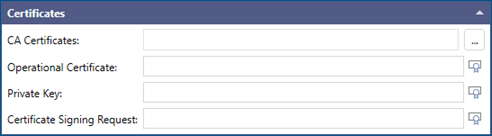
If you do not find any certificates, you need to create and save them. Learn how
-
In the Hub Function Settings and the Direct Connect Settings, set at least one of the following ways of communication.
-
Use an external hub.
-
In Primary Hub URI, enter the
-
If available, enter the Failover Hub URI for redundancy.
-
-
Set this device as a BACnet hub.
-
In the Hub Function Settings, select Enable Hub Function.
-
If needed, change the default TCP port.
-
Click
 next to the Accept URIs field to create an array of WebSocket URIs that other devices can use to connect to the hub function.
next to the Accept URIs field to create an array of WebSocket URIs that other devices can use to connect to the hub function.
-
-
Use a direct connection between devices. It is typically used to enable faster communication with selected devices.
- In Direct Connect Settings, select Enable Initiate to allow this device (representing the channel) to initiate direct communication with other devices.
- Click
 next to the Initiate URIs field to create an array of WebSocket URIs that can be used for direct connection to other devices.
next to the Initiate URIs field to create an array of WebSocket URIs that can be used for direct connection to other devices. - Select Enable Accept to allow other devices to directly connect to this device.
- Click
 next to the Accept URIs field to create an array of WebSocket URIs that other devices can use to directly connect to this device.
next to the Accept URIs field to create an array of WebSocket URIs that other devices can use to directly connect to this device.
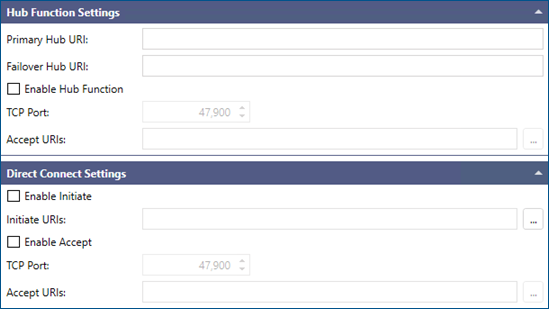
-
-
In the Communication Settings section, customize the connection properties as needed, and then click Apply. Refer to the table for the parameter descriptions and available ranges of values.
Communication Parameter
Description
Range in seconds
Minimum Reconnect Time
The minimum time between each attempt to establish a BACnet/SC connection.
2 - 300
Maximum Reconnect Time
The maximum time between each attempt to establish a BACnet/SC connection.
2 - 600
Connection Wait Timeout
Disconnection Wait Timeout
The time to wait for a response from the remote device during the connecting or disconnecting process.
5 - 300
Heartbeat Timeout
The time of inactivity on the BACnet/SC connection before a Heartbeat-Request message is sent.
3 - 300